How to Watermark Your Images for Free
Put your stamp on your images
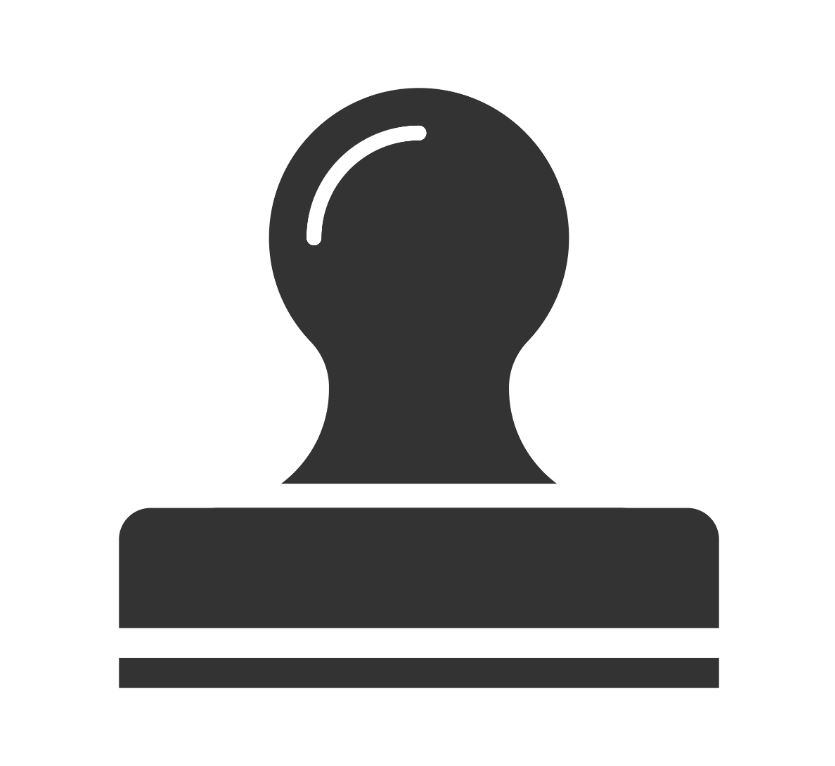
The marketing argument is a strong one. Adding something to your images to make them quickly identifiable could really help your brand. A great example is many fashion brands now create quotes or have their own images with a watermark, if something has humour to it they normally post it on Facebook, in recent weeks an image or video of a pet ( nothing related to what they are selling ) was posted on their page. This then was shared 1.2k times, we don't know how many sales that would of made the brand but this is a great way for their page to be noticed, by sharing content not relatable to your service of product. This may seem strange to some people, but sometimes not selling to people 4/5 times will really help with frequent engagement.
 Use a watermark app
Use a watermark app
If you're adding photos via your phone, you can use one of several apps specifically designed to add a watermark to your work. Try Marksta, iWatermark or A+ Signature. They're easy to use and you can add text, graphics and borders. These apps are available in the iTunes app store.
Use photo editing software
If you already have photo editing software, such as Adobe Photoshop, you can watermark images for free. Use Actions or Layers to add your text or logo and then adjust the opacity until you're happy with the appearance.
Use an online editor
If you use Google Picasa, you will need to export existing photos and then choose Add a watermark from the Menu. Otherwise, you can add it while uploading photos, by selecting Tools from the Options menu, and then Add a watermark. In PicMonkey's Design tab, un-tick Transparent canvas in Basic Edits. Next, create your watermark and tightly crop it. Tick Transparent canvas, save and add it using the Overlays option to your chosen photo.
If you require anymore information on this topic then why not send us a tweet? We are happy to help.
- Tagged as: